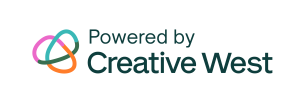The Power of the Panel

The GO team is sharing four helpful tips to help you utilize the power of the panel to keep your grants management process effective and efficient. Just like standards for grant applications, panel processes can vary widely from organization to organization. Although customization for your specific needs can be great, oftentimes processes just get complicated […]
Launch Your Grant Cycle
Prepare and launch your grant cycle by following the steps below. Learn more about these elements here: Programs Program Cycles (for logistics and to make the cycle available to users) Application Pages
Prep Your Applicant Portal
Prepare your applicant’s grant portal by following the steps below. You can always update these settings at any time, but ensure a positive experience for your applicants by paying attention to these items before directing them to your GO Smart site. Learn more about these elements here: Home Message Branding Profile Editor Media Library Module […]
Panel in 5 Easy Steps
For additional information, see the Panelist tutorials and videos.
Prep Your Panel
If you need additional assistance with any of the steps above, see the individual tutorials below: User Editor – Create Panelists Panels – Create Panels Grant Manager – Assign Applications to a Panel
Panels – Create Panels
From the GO Smart Panel Editor tab, you can create panels for a cycle any time after the cycle has been created. You can create multiple panels per cycle, each with custom instructions, settings, and multiple criteria that can be scored and commented on separately. Criteria titles and text can be customized and you can […]
Grant Manager – Assign Applications to a Panel
After you have created your panel(s), you must assign your applications. Navigate to the Grant Manager > Grant Manager dashboard. Select the Program and Cycle you would like to work on. Scroll to the Applications list. Use the drop-down menu in the Panel column to select the appropriate panel for each applicant. Applications must be […]
Panel Rounds
Easily administer panel rounds when you need to move applications through multiple steps of judging. Begin with your larger pool of applications, then score, comment, and move qualified applications to the next round when ready. See the steps below for creating and assigning panels for rounds in GO Smart: Create panel(s) for round 1. Assign […]
Link Panelists to External Instructions
Though GO Smart affords you many areas to offer information to your panelists, you may find that you’d like to create an external document or rubric to which you will link panelists. The instructions section allows up to 500 characters of instruction, but it is also an ideal place to link to one or multiple […]