CUSTOMIZE PROFILE
You can customize some questions of your applicant’s registration form. Some customization will occur when you and a member of the GO Smart team set up your site. Be sure to ask about the enhanced profile which allows your applicants to set themselves as an individual or organization and to respond to the optional organization profile questions. If you report to the NEA, you can take advantage of a setting that asks for NEA-specific demographics, the DUNs, and the UEI on the registration page.
NOTE: If you have opted out of the enhanced profile, you can only modify settings for the district and web address fields. All other fields will remain hidden, regardless of your setting on this page. If there are items that are not valuable for 100% of your applicants, consider making them not required, or hiding them and asking for that information in the appropriate application(s).
- Navigate to the Front End Manager tab > Profile Editor
- For each field, toggle between Display and Not Required, Display and Required, or Hidden, to determine if that field will appear on the registration page for 100% of your applicants
- Click the Preview button to preview how the registration page will appear to your applicants
- Click the Save button to save your selections


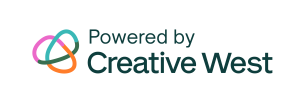
One Response