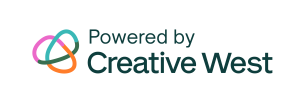Preview Your Page
Clicking this button atop any page of your cycles will open a new window in your browser that mimics what your applicants will see and how they will interact with this page. In the new window you will see a header in the top right that displays the Create New Account and Login buttons, but […]
GO Smart Grant Application Lingo
After you have designed the basic aesthetics, settings, and language of your applicant site from your Front End Manager, you’re ready to build your first Grant Program. Grant Programs in GO Smart are made up of Programs, Program Cycles, Forms, Cycle Pages, Questions, and Settings. Programs – one grant opportunity that is offered cyclically. […]
Programs
A program in GO Smart is one grant opportunity offered by your agency. Programs are offered on a cyclical basis (annually, biannually, quarterly, rolling, or other) and are distinguished by a unique application form. Programs created on the Grant Editor > Programs subtab act as folders for the program cycles and additional flex forms you […]
Program Cycles
A program cycle is a singular offering of a program (grant opportunity). Cycles are made up of any or all of the following elements: Intent to Apply Unique Application Form Flexible Form – Invoice, Activity Form, etc (these are created as separate cycles but can be coordinated with the initial cycle) Interim Report Final Report […]
Program Cycles – Understanding the Fields
Review the descriptions below to better understand the functionality of each field and determine all the ways you and your applicants may interact with the cycle. CONFIGURE CYCLES APPLICANT ACCESS DATES ADDITIONAL TEXT CLONE TOOLS CONFIGURE CYCLES The first tab of the program cycles editor is the Configure Cycle tab where you will create primary […]
Cycle Pages – Forms, Pages, and Questions
Once you have created the logistics for a cycle using the Program Cycles editor, you will need to add pages to your cycle that will be grouped into forms. The cycle must include an Application form and it may also include optional Intent to Apply, Interim Report, and/or Final Report forms. You may also create […]
Cycle Pages – Page Types
While you are creating the forms of your grant opportunities, consider the types of pages you will add to each. Hover over the page types below to learn more about all of your page options. INTENT TO APPLY Best for: Intent to Apply Letter of Intent Eligibility Survey INTENT TO APPLY Learn more here. CUSTOM NARRATIVE Best […]
Cycle Pages – Add Questions and Information to a Custom Narrative Page or Intent to Apply
You will need to add one or more Custom Narrative pages to your form in order to ask questions and gather narrative data from your applicants. Questions need to be added to a custom narrative page before it will be visible to your applicants. Learn more about the other page types you can add to a […]
Cycle Pages – Multiple Submission
Use the Multiple Submission tool to build a single set of questions and allow that set to be submitted multiple times per applicant. NOTE: This feature will be billed annually at $150 per cycle that utilizes the tool. Discounts are available when 5 or more cycles use the tool per year. Talk to a member […]
Cycle Pages – Conditional Logic
Utilize conditional logic on your custom narrative pages to show or hide questions based on an applicant’s responses to previous questions. When to use conditional logic Definitions Using conditional logic What to know before using conditional logic When to use Conditional Logic Conditional logic, sometimes referred to as form logic, allows you to tailor your […]
Status Mailer – Create Auto-Generated Emails
Once you have completed building your cycle, you may want to create auto-generated emails that will be sent to your applicants based on their statuses. The most common of these is a confirmation email that will go to applicants after they submit their application; however, you can create emails that will automatically be sent when […]
Interim and Final Reports
After offering your application form and funding your grantees, you may want to invite applicants back to the system to complete interim or final reports. Create these reports by doing the following: Navigate to the Grant Editor tab > Cycle Pages subtab. Select your program and cycle from the drop-down menus at the top of […]
Format Using the Text Editor Tools (aka CKEditor)
CKEditor tools that allow you to format text, add links and email addresses, and include images and files. Table of Contents Where will you see this tool? Front End Manager > Agency Editor > Home Message Front End Manager > Navigation Editor Pages Grant Editor > Program Cycles Program Description Program Message Submission Text Confirmation […]
Link Applicants to a File on Your GO Smart Server
GO Smart allows admin to link to documents and files by hosting them on the GO Smart server. Add these links any where you can create text using the following icons at the top of a text field: Create text within any text field on the admin portal of your GO Smart site (ie. the […]
Testing and Previewing Your New Cycle
If you are a newer admin user of GO Smart or you have created a new program and cycle, we recommend that you access and review it as an applicant would before inviting them to apply. This helps you to better understand what your applicants will experience and will better position you to answer questions […]