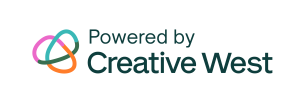GO Smart allows admin to link to documents and files by hosting them on the GO Smart server. Add these links any where you can create text using the following icons at the top of a text field:
- Create text within any text field on the admin portal of your GO Smart site (ie. the Home Message or the Navigation Editor pages).
- Highlight the text or image to which you want to link the file.
- Click the Link icon.
- Click the Browse Server button, skip to step 9 if you have already uploaded your desired file.
- Click the Upload button.
- Click Select to locate file or image on your computer or device.
- Select up to five files from your computer, see the thumbnails in the “Drop files here to upload” window.
- Click the Upload button.
- See an “All files uploaded successfully” message at the bottom of your window.
- Click on the single file you want to link to.
- Click the Select button.
- Click OK and see the link effect applied to your text.
- Click Update or Save on the page you are working on to save your link.
*Note that you are currently unable to add a link to a file on your server from the Instructions text field of the Panel Builder using the steps above. If you would like to link to a file in that space, please do the following:
- Navigate to the Agency Message at Front End Manager > Agency Editor.
- Click on the image or link text editor icon and a new window will open.
- Click on the Browse Server button in the new window.
- Upload the item(s) you want to link to in your panel instructions
- Click on the new uploaded item.
- Click on the Select button.
- You’ll see the new window again with the link to the hosted file now in the URL field.
- Copy that URL link.
- Click Cancel and OK to close the small window without saving.
- Return to the Panel Instructions.
- Click on Configure Panel and highlight the text that should have the link.
- Use the Link icon to paste the copied link where you want it in the instructions.
Learn more about all of the ways you can use the Text Editor tools to format elements of your GO Smart site. Watch this video to view a comprehensive overview of the Text Editor tools.
Tagged ckeditor, editor, email, formatting, gosmart, image, images, index, link, links, table, table of contents, text editor