GO Smart allows you to generate reports that are designed specifically to address NEA/NASAA grant requirements. In order to use these reports to their fullest extent, you will want to be familiar with the NEA Question Page and the Activity Locations Page.
If you included the NEA template in one or multiple forms of the cycle, you could pull the most current data in the NEA report and provide it directly to the NEA and NASAA as is. It includes the optional FEIN field, and the new UEI field, and the DUNS field has been removed.
You can also pull applicants’ responses as the original NEA codes or plain text. This widely-requested enhancement will allow you to easily gauge the demographics and disciplinary information of your applicants without asking for it elsewhere in the cycle.
- Navigate to the Reports tab > NEA Report OR Locations Report subtab.
- Select the Program and Cycle for which you would like to build an NEA or Locations Report.
- NEA Reports will afford the opportunity to select NEA Codes or General Details (the English text).
- Applications in the Received status will be selected by default, but you can include any status(es).
- Sort by using the Ordered By and Direction drop-down menus.
- Click Build Report.
- View an HTML version of the report by clicking View Report.
- Download a spreadsheet by clicking Download to Excel.
- Click Build New Report to start over.

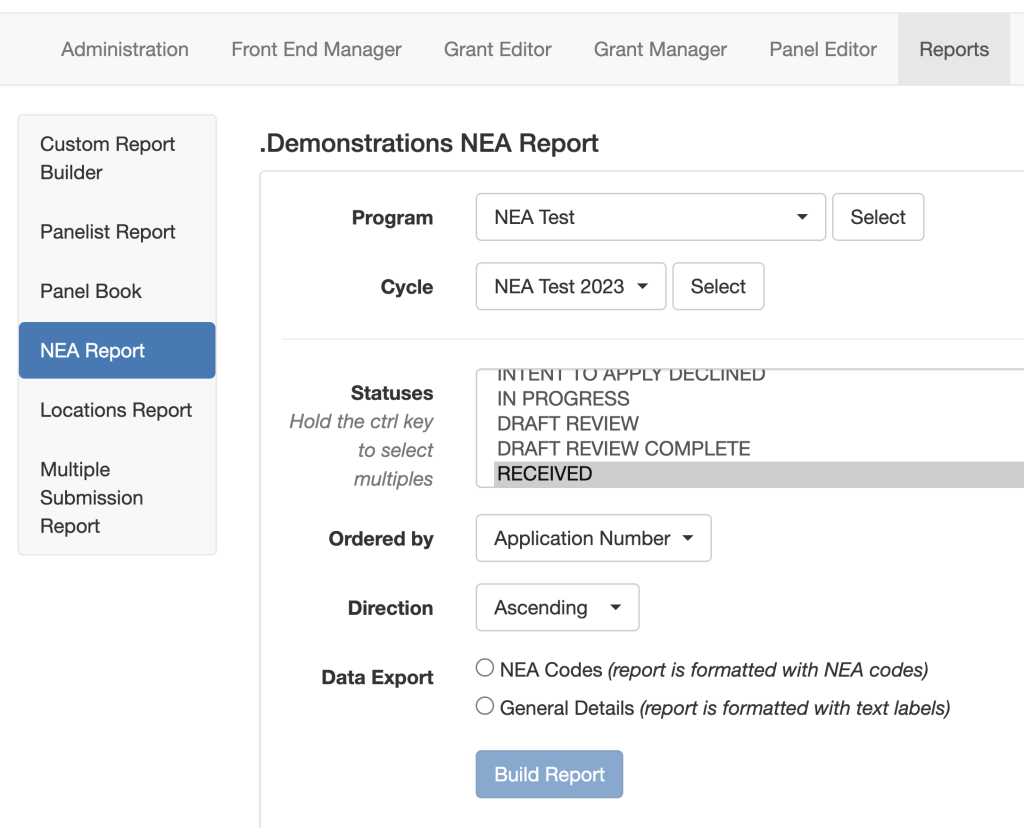
One Response