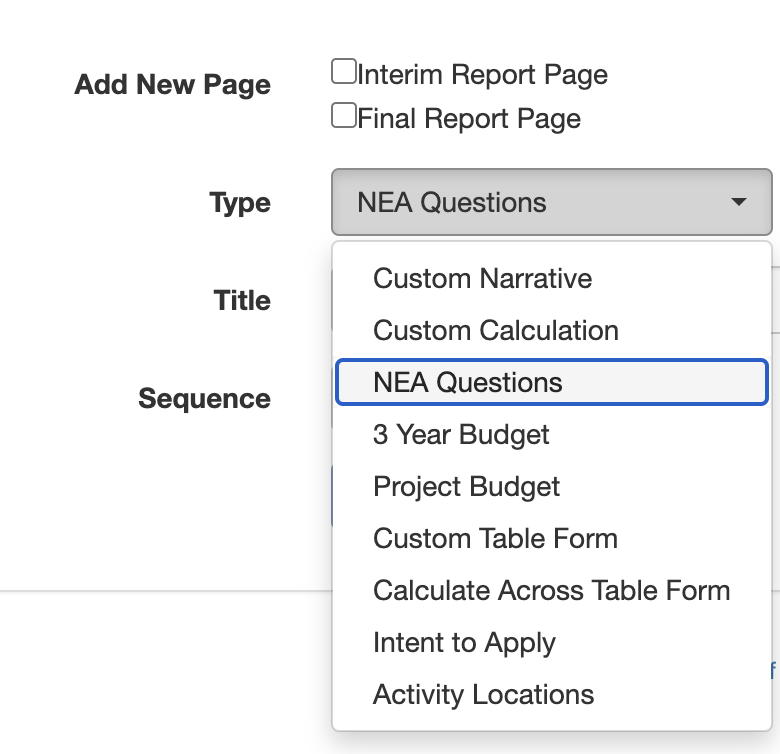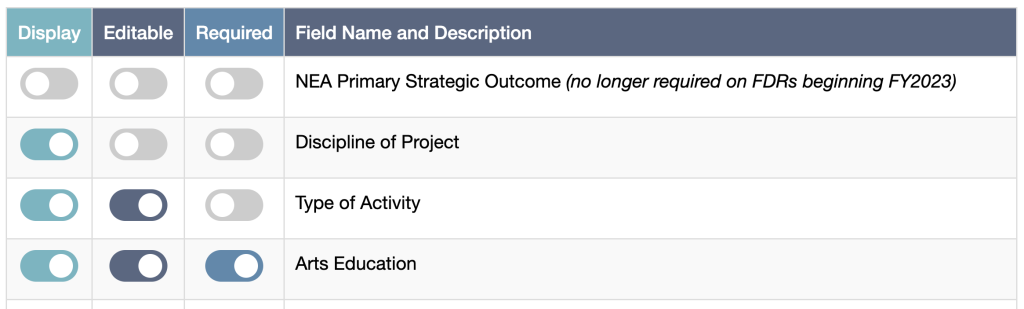GO Smart offers a powerful template for pass-through funders of the NEA and members of NASAA. This NEA Questions template page is updated annually to collect the exact data requested for funded projects. This page works in tandem with our NEA report that pulls NEA-coded responses into a formatted report that can be sent to NASAA or uploaded into the NEA’s reporting tools.
Include this page in the application, interim report, final report, or any combination thereof to gather this data when it seems most appropriate for you; or simply use it in the Final Report and gather all 28 points after the grantee has used their funds.
If you offer this page in several forms of your cycle, the most current response to this page will display in the NEA report. Custom reports will include all responses to each individual NEA Questions page throughout the cycle.
TABLE OF CONTENTS:
Add NEA Question Page(s) to a Cycle
Edit the Page Settings
Pre-populate the Data From One Cycle Form to the Next
Additional Notes
To add this page to your cycle forms:
- Navigate to Grant Editor > Cycle Pages.
- Select the program and cycle in which you want to include the NEA Questions page.
- Scroll to the Add New Page section.
- Select NEA Questions from the drop-down menu.
- If you want to include this page in the interim or final report, check the appropriate box above the drop-down menu.
- Click Add, the page will regenerate and you will see your page in the table of contents.
- Repeat to add to the interim report and/or final report if desired.
Edit the Page Settings:
- locate the page in the table of pages and click the Edit button to the right of the page.
- Add any desired Info/Instruction text; this will appear to your applicants and to your admin and panelists during the review process.
- Click Update beneath the Info/Instruction field to save.
- Using the toggles, determine if and how you want each field to appear to your applicants.
- Toggle all off to hide a field from the applicant.
- Toggle only Display on to show a read-only field and keep applicants from modifying the response.
- Toggle Display and Editable on to show a read-write field and allow applicants to modify.
- Toggle all three on to show a read-write field and require that an applicant responds to the field in order to submit.
- After determining your settings, click the Preview Page button in the top right corner to review how your applicants will see and interact with this page.
Pre-populating data when NEA Questions page is used more than once per cycle
If you include the NEA Questions page in multiple forms of the same cycle (ie. the application and the final report), you can allow applicants to see their previous responses and override them by linking forms to pre-populate the data.
- Return to Grant Editor > Cycle Pages and locate your pages in the table.
- Check the “Pre-populate?” checkbox
- Click Update beneath the table of page contents
Note that:
- Questions cannot be modified, but they can be hidden.
- No additional items can be added to the page.
- You can include custom Info/Instructional text at the top to give your applicants additional direction, if desired.