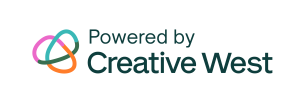After offering your initial cycle of a program, you will likely need to prepare for your next cycle (aka, the next offering of your grant opportunity). Navigate to the Grant Editor tab and follow the steps below to simply clone the previous cycle of that program to create your new cycle. Creating a new cycle will clone the details and settings of the Program Cycles editor, all Cycle Pages content, and any status mailers.
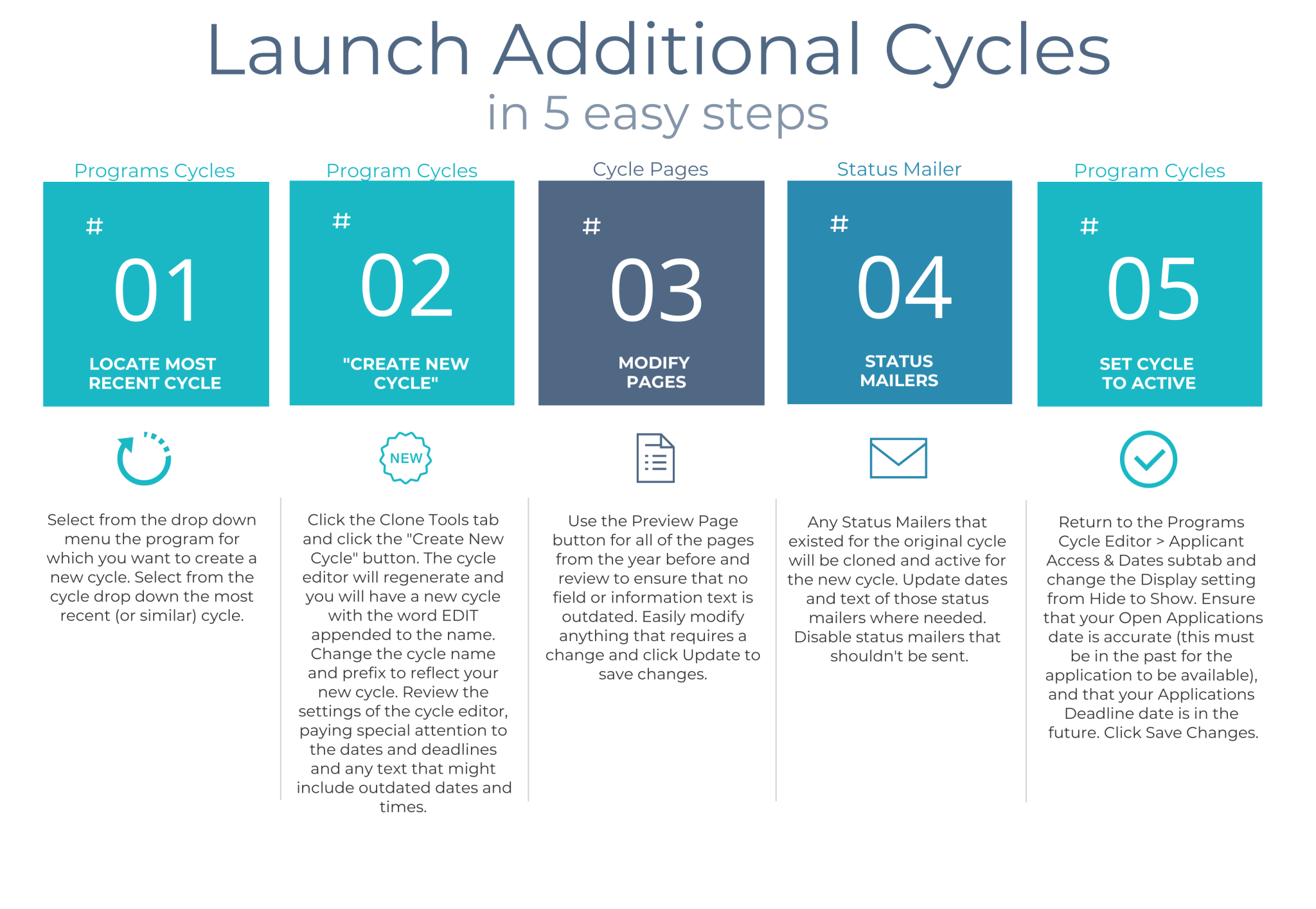
- Navigate to the Grant Editor > Program Cycles tab.
- Select the Program and Cycle that you want to clone.
- Click the Clone Tools tab and click “Create New Cycle”.
- The cycle editor will regenerate.
- Remove the word EDIT from the end of the new cycle name and enter the appropriate cycle period.
- Click Save Changes to save the new cycle with the new name.
- Review all of the other settings and content of the Cycle Editor and modify anything that needs updating.
- Click Save Changes to save.
- Navigate to Cycle Pages and modify any pages or questions that need updating.
- Use the Preview Page tool to review any existing pages and modifications.
- Recreate any conditional logic rules, if desired.
- Navigate to Status Mailers and disable or modify any mailers that are not ready to be sent.
- Once all of your changes are made to reflect the new cycle, return to the Program Cycles editor
- Click the Applicant Access & Dates tab
- Set the cycle Display setting to Show
- Ensure the Open Application* and Deadline dates are appropriate
- Invite applicants to the site on the appropriate date!
Notes:
*If you are testing your application, the Open Application date needs to be in the past until you’re done testing. If you have a deep understanding of your applicant’s experience in GO Smart, you can forgo testing, and just use the Preview Page tool on each Cycle Page editor.
Once you create the first cycle in a program you can no longer create additional cycles for that program from scratch. You will always clone and modify previous cycles for any new cycle in that program, including flexible forms.
If your cycle has conditional logic applied to your questions and you choose to clone that cycle, a window will pop-up prompting you to choose whether or not to copy the conditional logic. Clicking the Yes button will copy over the conditional logic, clicking the No button will not copy over the conditional logic. Read more about conditional logic rules here.