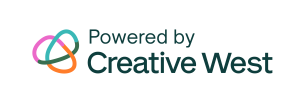Questions about the GO Smart system? Select a topic below.
*If you cannot locate an answer below, please reach out to your granting or application agency.
Do not contact GO Smart.
Emails sent to GO Smart or WESTAF may not receive a response.
Reference these general tutorials if you need help using GO Smart.
- Step-by-step Tutorials (updated 2023)
- Video Tutorials (outdated, updates coming soon)
- Additional Tutorials:
- Video and Audio File Upload Conversion
- Detach or Uncommit Media in the Media Library
- Decrease file sizes to save space in your Media Library (look for File Compressors under Tools section)
- Convert a media file to a PDF
Internet & E-Mail
In order to apply for grants using GO Smart, you must use a computer that has internet access. You must also have a valid email address to use GO Smart. If you do not have an e-mail address, you can create a free gmail account at gmail.com.
Registration at a gosmart.org site
Each grant funding agency has a unique gosmart.org site, and some grant funders have multiple gosmart.org sites. You will need to register anew at every gosmart.org site at which you want to submit applications. You may have registered at another gosmart.org site in the past. If so, upon registering at each site, you may get an error message that your username is already in use but you are unable to login. This is likely because you’ve used your username at a different gosmart.org site, and all sites share a master database. Register at the new site with a unique username, though all other profile data, passwords, and emails, can be the same.
Hardware
To access GO Smart, you will need a computer, tablet, phone or other internet-accessible device, preferably no more than four years old. You are not required to have a printer, but you are advised to save a copy of your application and report PDFs.
Software
You do not need any special software to access GO Smart. You do need an Internet Web browser such as Google Chrome, Safari, or Mozilla Firefox.
Browser
GO Smart works best with the most recent versions of Google Chrome, Safari, or Mozilla Firefox. To download the newest version of any of these browsers visit http://browsehappy.com/
Operating System
GO Smart advises that you use Windows XP or later for PCs. For Macintosh users, use Mac OS X or later. To check the operating system you have on a PC, right-click on My Computer (usually found on the desktop). A system properties window will appear. Under the General tab, you will find the operating system for your computer. On a Mac, go to the Apple menu and select “About This Mac”.
Mobile Capability
All elements of GO Smart can be accessed from your mobile device, but you must have a working data connection.
AOL Users
Older AOL browsers are incompatible with GO Smart Online grant system and will not allow you to correctly submit an application. If you use AOL, you may still access the Internet through AOL. Once you are connected to the Internet, minimize the welcome screen window and open Chrome, Safari, or Firefox to access GO Smart Online grant system.
Internet Explorer
We recommend not using Internet Explorer when accessing GO Smart. This browser is being phased out, and as such, the software is no longer being updated with IE in mind. We recommend Chrome, Safari, or Firefox for an optimal experience.
Applying for New Grants
To apply to one or multiple grant programs, you must create a profile in a GO Smart agency-specific grant system. Your profile will allow you to apply to one or multiple grant programs each year for the specific granting agency. To create a profile, select the Login tab and complete the profile form. The username and password you enter will be the username and password you will use to access your grant applications each year for that agency.
Applying for a grant with multiple agencies
If you apply for grants from multiple granting agencies that use GO Smart, you will need to create an online profile with each agency. Navigate to each agency’s website and register using the Login tab. You can use the same password but you cannot reuse the same username.
Multiple Users
The system will allow more than one person to work on a grant application if they login with the same user credentials. One individual can focus on a specific section of the application (e.g., the NARRATIVE) while another person focuses on another section (e.g., the BUDGET). It is very important for each user to save their work frequently. To avoid losing work, ensure that only one person is working in a given section at a time. Otherwise, the last person to save in a given section will overwrite anything that has been previously crafted. We recommend that multiple users communicate frequently with one another to ensure that data is not lost or overwritten.
Pop-up Windows
Pop-up windows are used to provide additional and supplemental information for a website. Many users disable these windows to avoid unwanted advertisements. Disabling pop-up windows will block some elements of GO Smart from performing properly. You must allow pop-up windows to appear in order to use GO Smart successfully. If you have installed “pop-up blocker” software, spy ware with “pop-up blocking” features, or additional toolbars with blocking capabilities you must disable these features and allow pop-up windows. When working in a pop-up window during the application process, you can close the windows when you have finished and return to the application. To do so, close the window by clicking on the “X” in the upper right hand corner of the pop-up window (upper left hand corner for MAC users).
Cookies
Cookies must be enabled to work with GO Smart. All browsers have cookies enabled by default. If you find you are unable to login with a correct username and password, check your browser’s cookie settings. To check your browser’s cookie settings, google your [browser name] + “cookie settings” (ie. “Safari cookie settings”) and follow any steps that are provided.
Copy and Paste
It is advisable that you craft your narrative text responses for grant application questions in a word processor (such as Word) before copy and pasting the text into GO Smart. Use the document to edit your text and count characters. Save the document for your records.
Formatting
Most formatting created in Microsoft Word, such as bold, italicize, underline, or indent will not transfer into GO Smart. Bullets will become dashes. We recommend reviewing the PDF of your application before submitting so that you can verify the appearance of your responses.
HTML
You cannot add HTML formatting to your text answers
Saving Your Work
There is a SAVE WORK button at the bottom of each application page. Each time you click on SAVE WORK the page will refresh and you will return to the top of the page. Do not go to your Internet browser’s File drop down menu and select save. When you select save from the File menu, the Web page you are viewing will be saved as an HTML document and your work in the application database will not be saved.
Timing Out
The system will automatically time you out after 6 hours of inactivity. Be sure to click the SAVE WORK button every time you complete a page of the application and more frequently if you are working on lengthier narrative or budget pages.
Preview and Print
The PDF button found at the bottom of each application page allows you to not only preview your work but also print your work. The preview page will open a new window in your browser. The new window will have save and print tools on the top menu bar. Use these tools to print your application. If you return to the application and make changes, and then return to the preview page, make sure you hit the REFRESH or RELOAD button to update the application preview. Only information entered into the application will appear. Unanswered questions will be blank in the application preview.
Submitting an Application
Before submitting your grant application, make sure that you have reviewed your PDF to ensure all responses are accurate. Make sure that there are no spelling or text errors and that all the information has been completed and entered. Make any corrections necessary in the online application and save your work. Click the SUBMIT APPLICATION button at the bottom of the application page. Your information will be sent directly to the granting agency.
After you submit your application, the granting agency will automatically receive your grant application once you click the submit button. They may send you an email confirming that they received it. Your application status will show as “Received” and you may not alter your application in any way. You will have access to print your application from a PDF file at any time. If you need to edit your submitted application, contact the granting agency and ask if they will allow you to edit; if so, they will need to change your status to Exception.
Usernames and Passwords
You assigned yourself a username and password when you created a profile for the granting agency. Use this username and password to access your grant applications for a granting agency. If you forget your username and password, click the Remind Me or Reset Password buttons on the Login tab. If you no longer use the email address associated with your account, contact your granting agency and ask them to change the email address in your profile. After they make the change, you can return to the Login tab and use either of the retrieval functions.
Make sure that you have correctly spelled your Username and Password, using both capital and lowercase letters. The system is case sensitive, meaning that some letters may need to be capitalized. Make sure that there are no additional spaces at the end of the login name.
Word/Character Count
Each granting agency will determine the available character limit for application questions. The character limit will be provided for each question, if applicable. To conduct a character count in Microsoft Word you must highlight the specific text that you want to count. Then, click on the TOOLS menu and select WORD COUNT. Pay attention only to the “Characters (With spaces)” number which will be displayed. The character count in GO Smart includes spaces and punctuation. If necessary, make adjustments to your text which will conform to the allotted character count in the particular narrative on which you are working. Remember to make all your text changes in the word processor then repeat the copy and paste instructions to insert the text in the online application. You may continue to work on other pages of the application and return to the narrative questions to amend your text. Be aware that grant agencies may remove any text that is submitted beyond the provided character limit.