Detach or Uncommit Media in the Media Library
- What is a Committed File
- Detach your Committed File
- Modify a Committed File
- Duplicate a Committed File
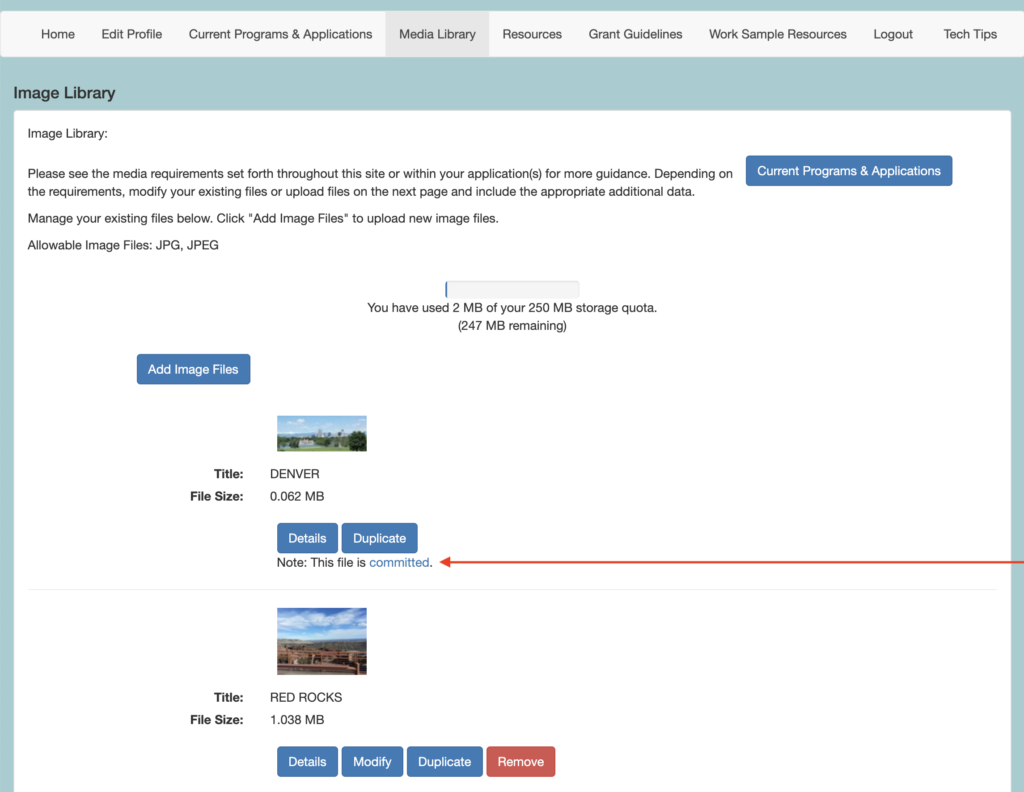
Media that is attached to an In Progress form becomes “committed.” An item that is committed cannot be modified or removed from the library.
You can uncommit a file by:
- Detaching the media from the In Progress form (application, interim or final report).
- Submitting the form. When a form is submitted, a copy of the media file is created and attached to the submission, which “frees up” the original media to be modified or removed from the library without changing the submission on record.
Detach your Committed File
You may desire to detach a file that is attached to an In Progress form because you no longer want to include that file in your submission or for the purpose of modifying the attachment.
- Login to the applicant portal at [domain].gosmart.org.
- Navigate to the Grant Applications & Forms tab.
- Locate the cycle in question and click the EDIT link to enter the form.
- Navigate to the Media Library Selection page in the table of contents (this is the page that requires applicants to use the Attach [Media] buttons, see image below), your granting agency may have titled the page something like Support Material, Attachments, Media, etc.
- Click the Attach [Media] button for the appropriate media type that needs to be detached.
- Uncheck the box next to the media that needs to be detached.
- Click Save.
- Review the media thumbnails under the Attached Media section toward the bottom of the page and note the absence of your detached media file
- Click Save and Next or leave the application and the changes will be made and saved.
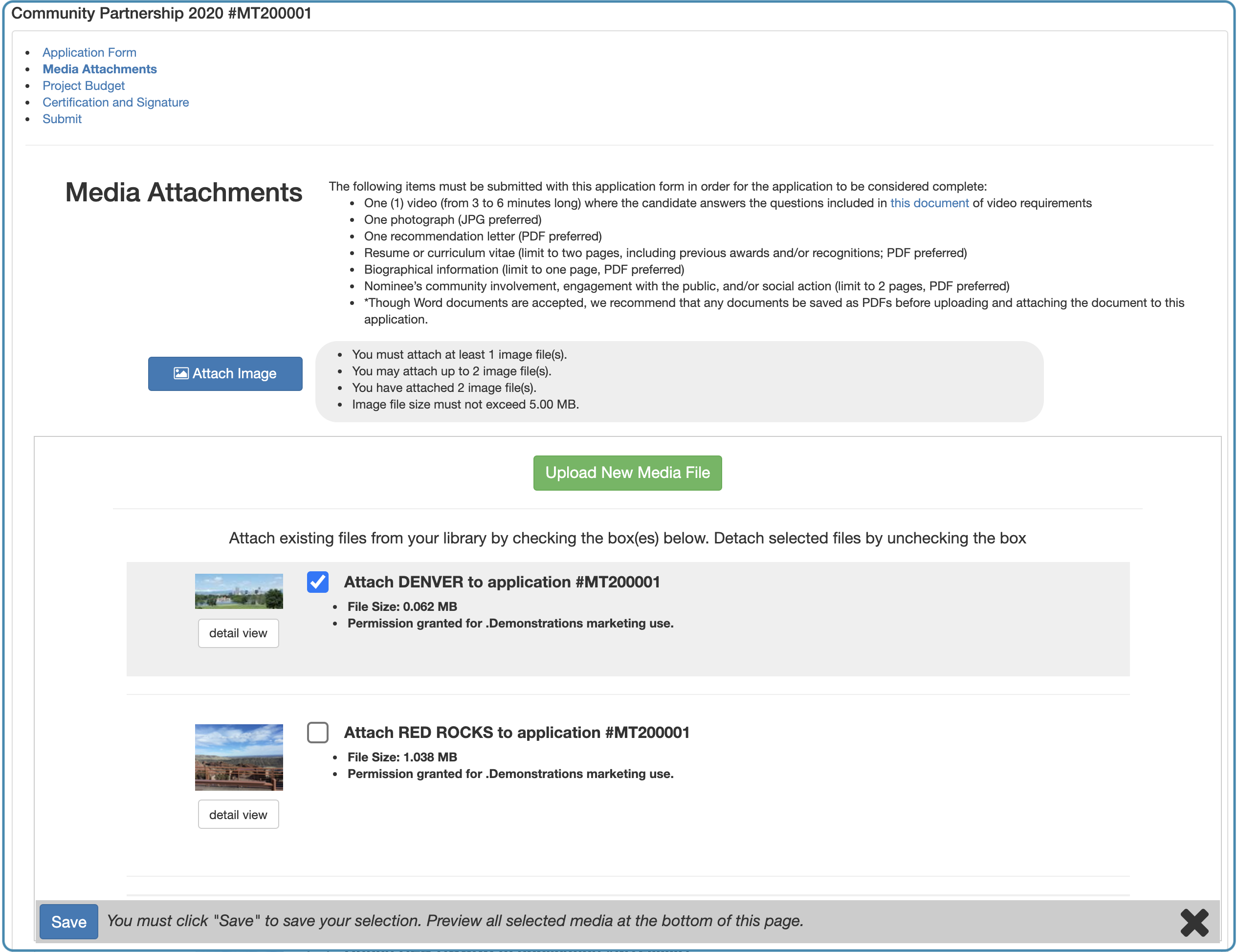
Modify a Committed File
If you need to modify the details of a file that is attached to an In Progress form, you’ll need to do the following:
- Login to the applicant portal at [domain].gosmart.org.
- Navigate to the Current Programs & Applications tab and click EDIT for your In Progress form.
- Navigate to the Selection page in the form where you checked the box (as in the image above).
- Click the Attach [Media] button.
- Uncheck the box for the media you want to modify.
- Click Save.
- Return to the Media Library.
- Locate the file and click Modify.
- Modify the file.
- Return to the Selection page.
- Reattach the modified file by clicking Attach [Media], checking the box, and clicking save.
Duplicate a Committed File
You can attach a committed file to unlimited forms at a time, however, you cannot modify a committed file. If you have a file committed to one form, but you want to modify it and commit it to a second form, you will need to
- Duplicate the original committed file.
- Modify the duplicate.
- Attach the modified duplicate to your second form.

