Cycles are visible to your applicants on their Current Programs & Applications (CP&A) tab when you set the Display setting to Show from the Grant Editor > Program Cycles > Applicant Access & Dates section. A shown cycle is also referred to as an “active” cycle. You can determine the order of all active cycles by using the Sequence setting of the Programs tab and the Active Cycle Order setting of the Program Cycles > Configure Cycles tab. The system looks at the sequence number currently assigned to a Program (at Grant Editor > Programs) and places each shown cycle on the CP&A tab in the order of the assigned Program sequence number. If there is more than one shown cycle in a program at a time, the order of those cycles is further assigned according to the sequence setting at Grant Editor > Program Cycles > Configure Cycle.
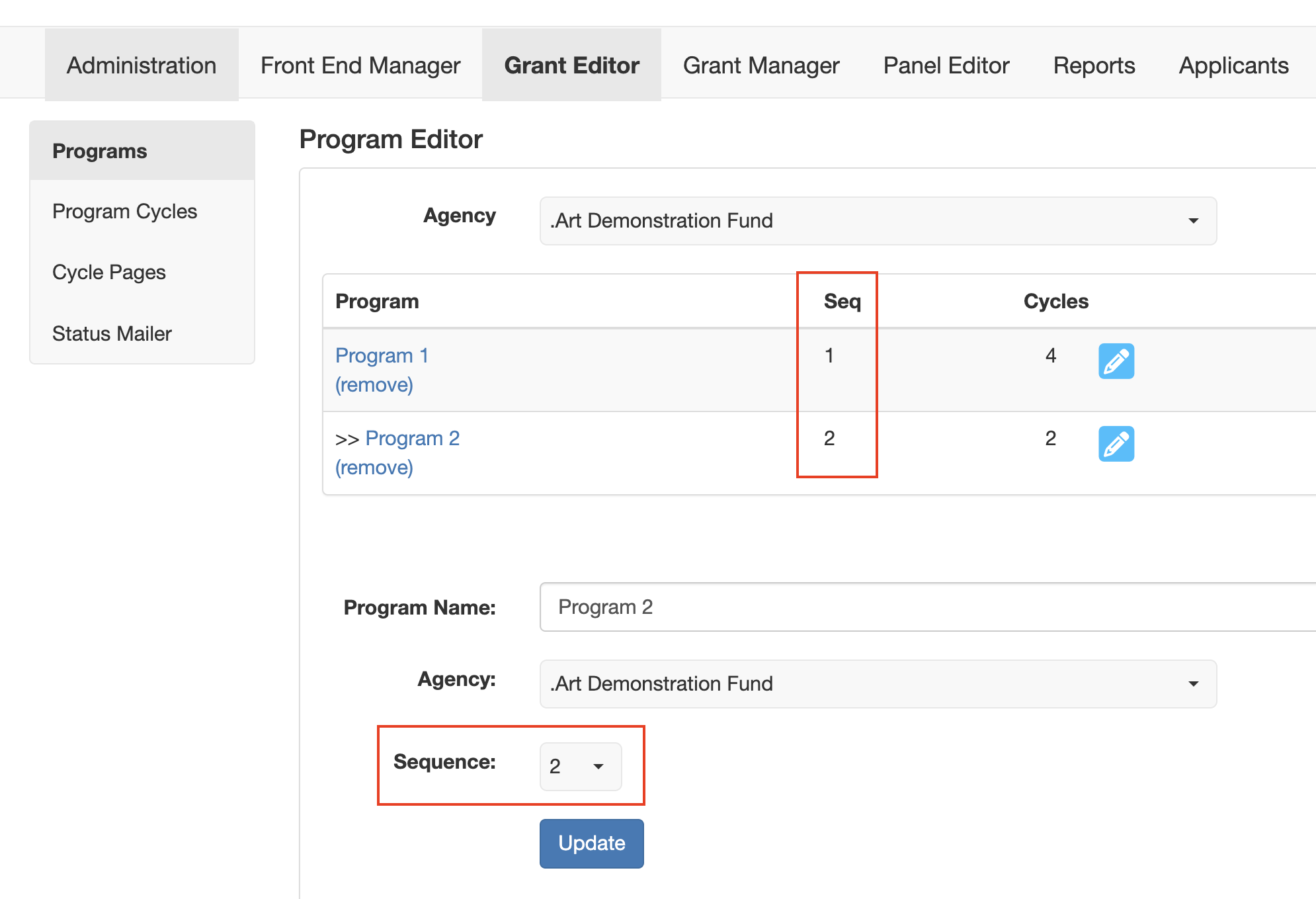
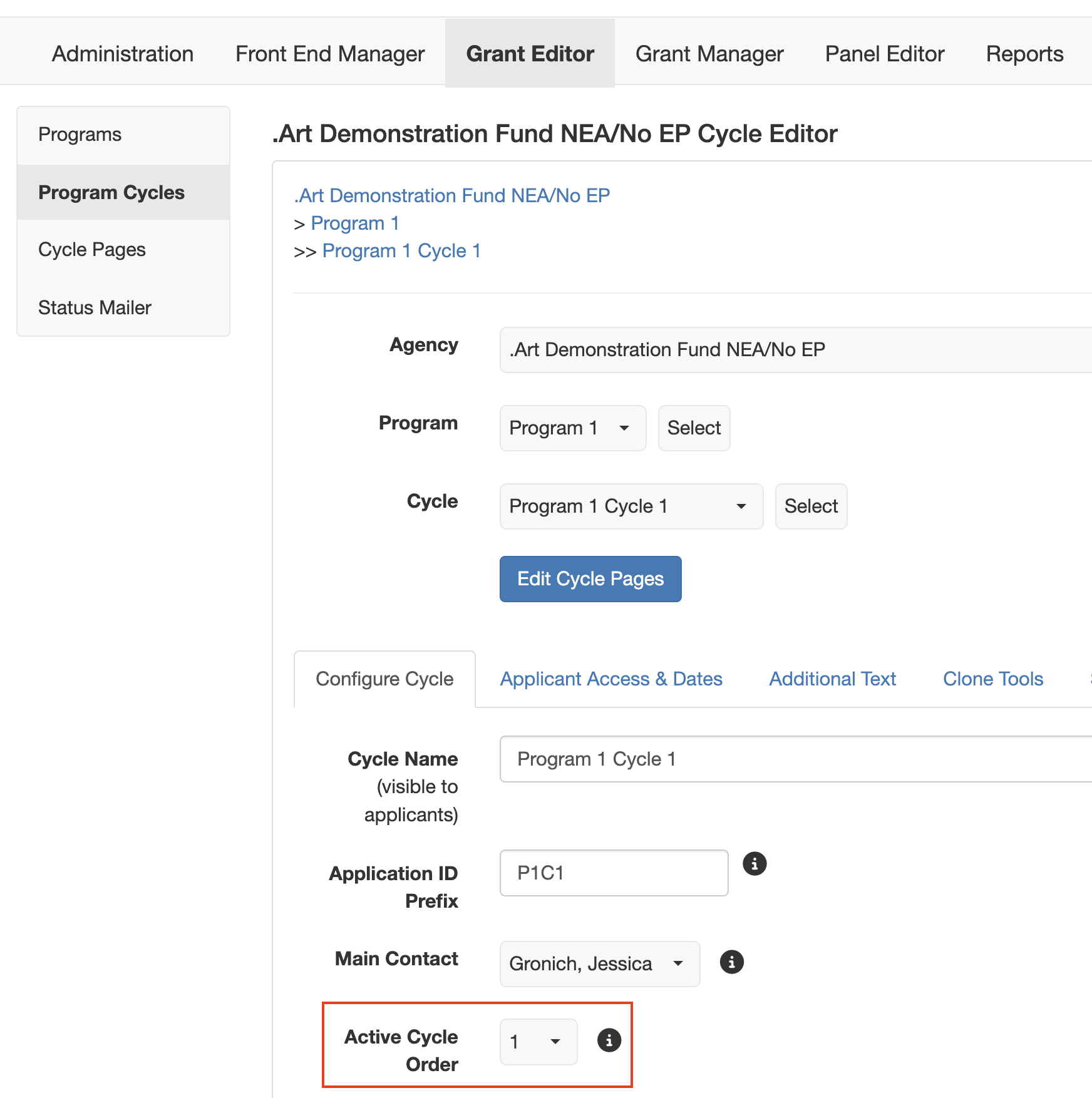
GROUP CYCLES BY PROGRAM
Using the sequence toggle on the Grant Editor > Programs tab will let you group together each shown cycle within a program and then order that group according to the assigned sequence number. Use the Active Cycle Order number on the Grant Editor > Program Cycles editor > Configure Cycles tab to order, within the program group, each shown cycle in the order of the assigned sequence number. This means if you have two programs, each with two shown cycles, they would appear to applicants on the Current Programs & Applications tab in order from top to bottom as Program 1 Cycle 1 then Program 1 Cycle 2 and those would be followed by Program 2 Cycle 1 and Program 2 Cycle 2, and so on.
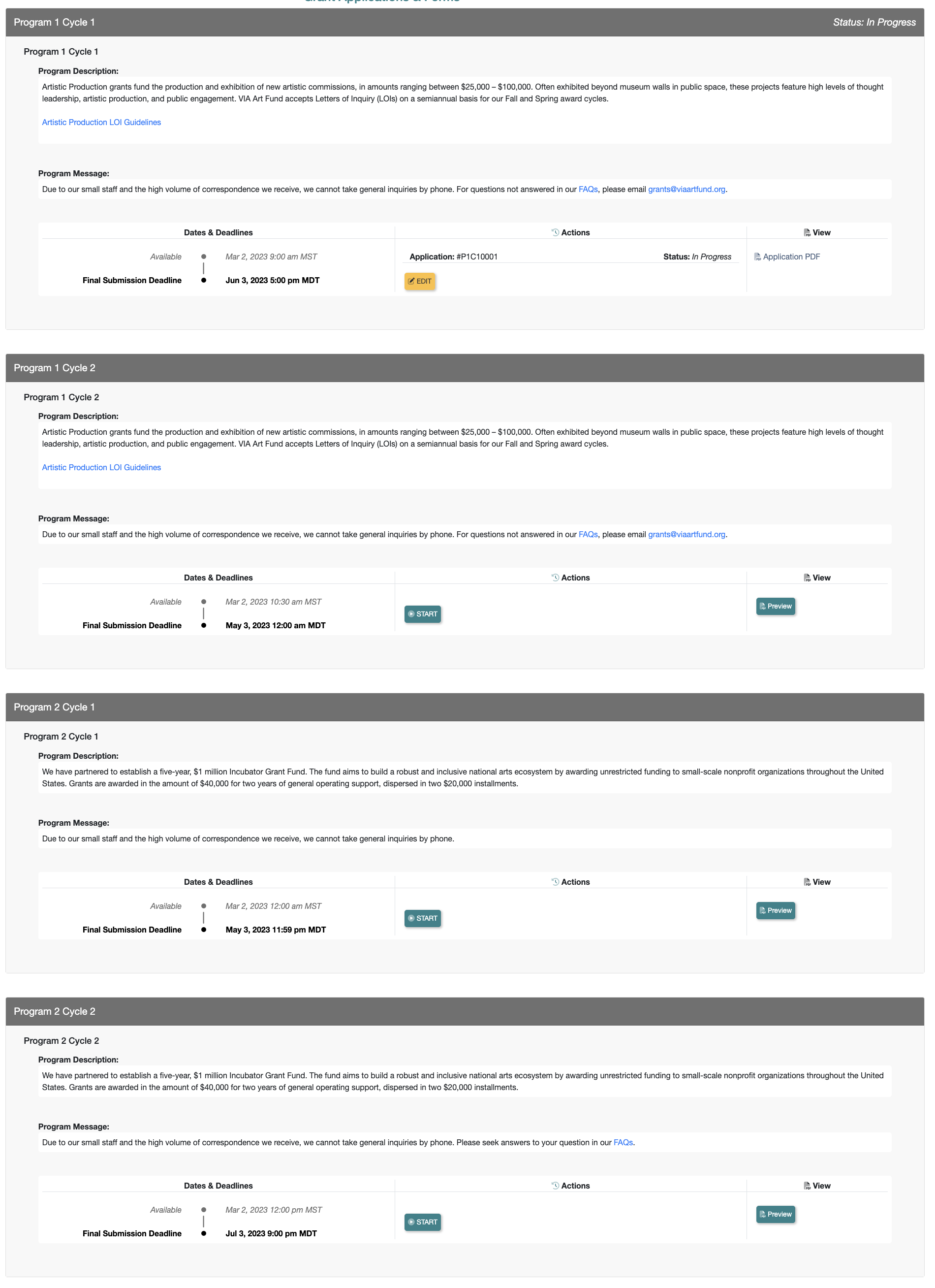
INTERMIX CYCLES ACROSS PROGRAMS
If you want to intermix cycles across programs (for instance, have the order appear as P1C1, P2C1, P1C2, P2C2 or similar), you can set the sequence to 1 for all Programs on the Programs tab. Then use the Active Cycle Order number on the Program Cycles > Configure Cycles tab to order all active cycles. This means you may have to toggle between programs and cycles on the Program Cycles editor to learn the appropriate number to assign to an active cycle to assure it appears in the order you desire
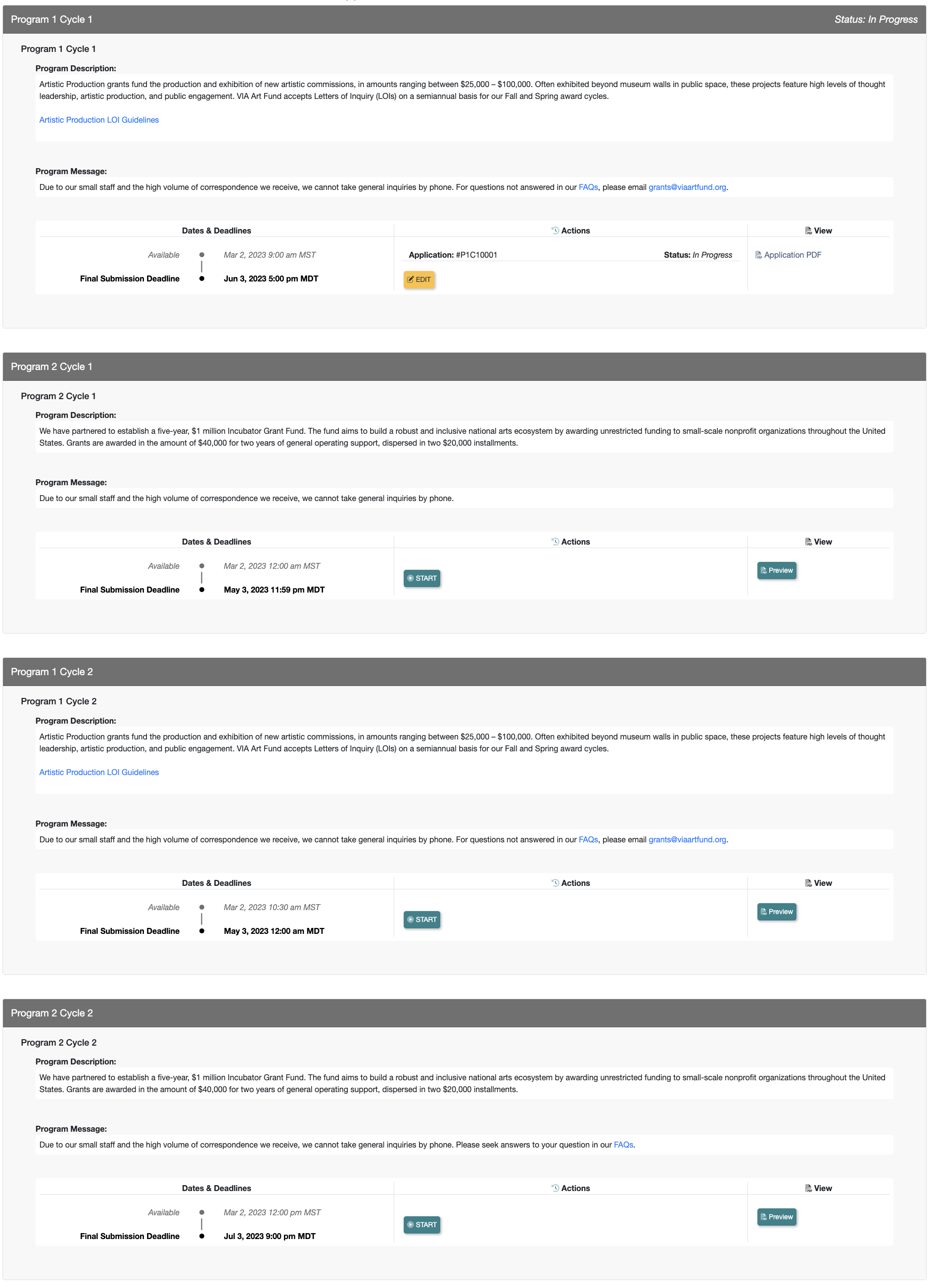
Note that only cycles set to Show at Grant Editor > Program Cycles > Applicant Access & Dates appear on the CP&A tab. We always recommend setting Display to Hide for outdated cycles so that you remove them from the list of available opportunities. We also recommend setting cycles to Hide when they will not be accessed by any applicants for several months. For example, your application process may be Jan. 1 – March 31. You may review from April to May, then award grantees later that summer. You may not invite applicants back until the following January to work on Final Reports. You could set that cycle to Hide from April 1 to Dec 31 to temporarily remove it from the list of available opportunities.
Watch this video to learn more about these two settings that determine the order in which your Active cycles appear to your applicants on their Current Programs & Applications tab. NOTE: this video has not yet been updated. When watching, note that the Status field that can be set to Active or Disabled is now Display which is set to Show or Hide. Also, Program Cycles > Sequence is now Program Cycles > Configure Cycle > Active Cycle Order.

